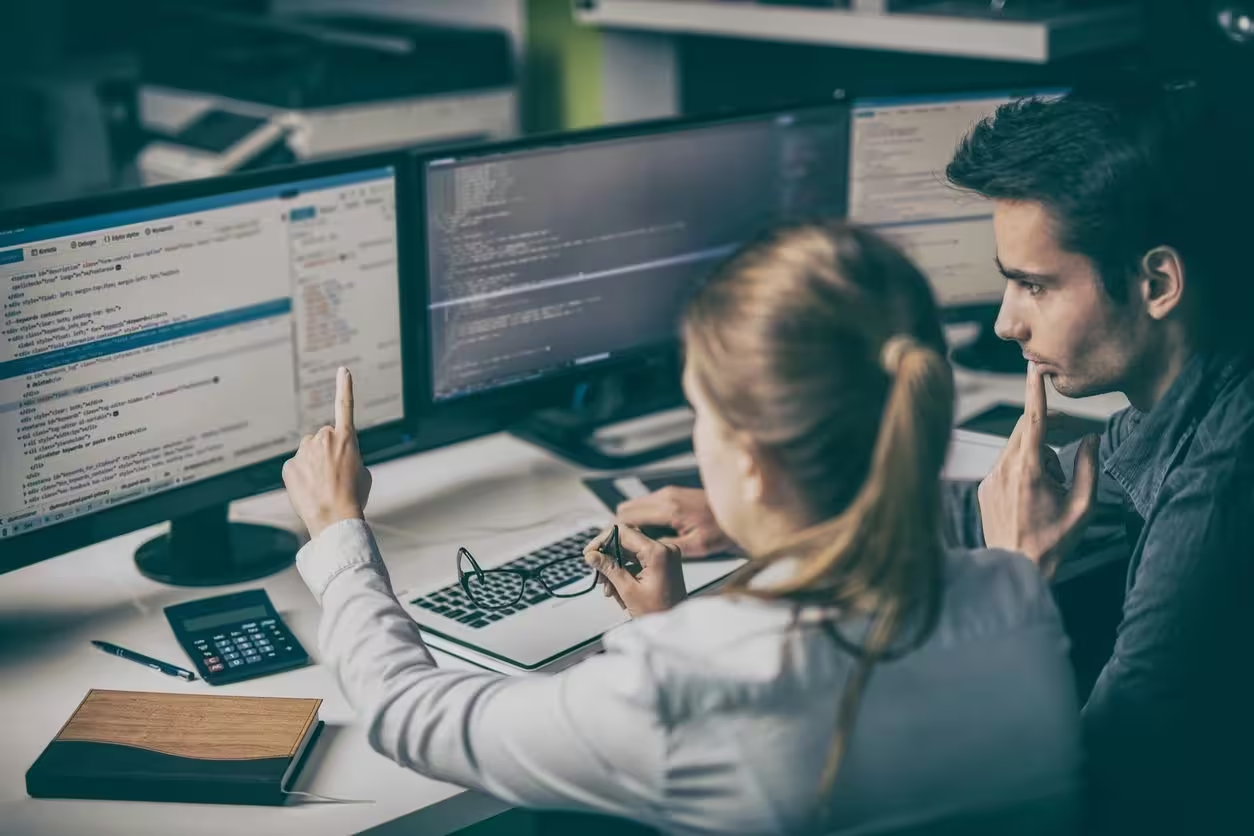About | About Mindfulness-Based Ecotherapy (MBE) | About MBE Certification | Books | Charlton Hall, MMFT, PhD | Contact | Directory | FAQs | Gallery | Help Center | Mindful Moments | NBCC ACEP #7022 | Privacy Policy | Refund Policy | Resources | Shopping Cart | Subscribe | Terms & Conditions | MBE on Youtube
COURSES CURRENTLY OFFERED BY THE MINDFUL ECOTHERAPY CENTER
Don’t forget to subscribe to the Mindful Ecotherapy Center’s Youtube Channel for the latest news and commentary, free lessons, useful resources, and mindful meditations!
The Help Center will guide you through the troubleshooting process if you are having difficulty accessing course materials. Please read over the material thoroughly. We also have a FREE Orientation Course that is a step-by-step guide to taking courses with us.
How to Use the Help Center
The video below will give you a basic overview of how to take courses with the Mindful Ecotherapy Center, LLC. There is also a FREE Orientation Course you can take which goes into more depth about how to use our site. This Help Center will offer tips on some common problems users encounter.
Use the Help Center links below for help with our courses. If your problem is not addressed on the links below, then use the contact form at the bottom of this page to reach our technical support team.
Accessing course materials | Printing Your Certificate
Registering for an account | Registering for courses
You will need to enable cookies for our website to login and view courses.
Note also that some older cell phones may not have enough memory to view course materials.
HELP CENTER TIP:
Courses are best viewed using Firefox, Safari, Chrome, or Internet Explorer. Other browsers may create login issues. If you are having difficulty logging in, please switch to one of these browsers or empty your browser’s cache.
We have a feature that prevents brute force attacks on the website. If you have unsuccessfully attempted to login more than three times you will be locked out for fifteen minutes. If you are still locked out after more than fifteen minutes, use the Help Center Contact Form Below.
Please try again after fifteen minutes. Also write down your password for future reference so you won’t lose it.
Also, please make sure that you LOGOUT after each session to prevent any security issues with your account. If you try to login at your next session when you are already logged in from a previous session, it can lock you out of your account automatically as a security measure. This can be prevented by logging out after each session.
If you’re still having difficulty, first verify that you are using the proper browser. Our courses are best viewed using Firefox, Safari, or Chrome. Other browsers may create login issues. If you are having difficulty logging in, please switch to one of these browsers. Microsoft browsers do not work well with our courses.
If you haven’t emptied your browser’s cache lately, please do that and try logging in again. This usually fixes most login issues.
If you have verified that you are using the proper browser, have cleared your browser’s cache, and are still having difficulties, try logging on in incognito mode.
If you are attempting to re-set your password and did not get a password re-set email, please check your spam folder. This is the number one reason people don’t get password reset emails. Also please note that some email providers reject automatically-generated emails like password re-set requests. If you didn’t get a password re-set email, it could be that your email provider is one of those. If that’s the case, you will have to use the contact form below to request a manual re-set.
If you are still having trouble after following the guidelines above, please contact us with the following information:
• The name of the course(s) you’re having trouble with
• Type of browser you’re using
• Type of device you’re using (PC, laptop, smartphone, etc.)
• Operating system of your device
• A screenshot of the problem screen
It will also help us to pinpoint the nature of your problem if you can take a screenshot of the error screen and send it with your email.
Registering for an account | Registering for courses
Accessing course materials | Printing Your Certificate